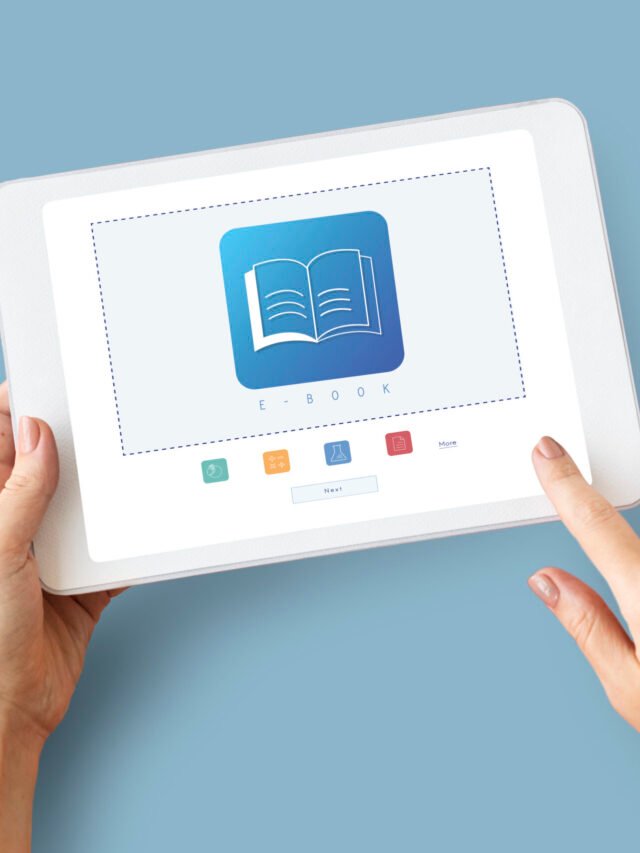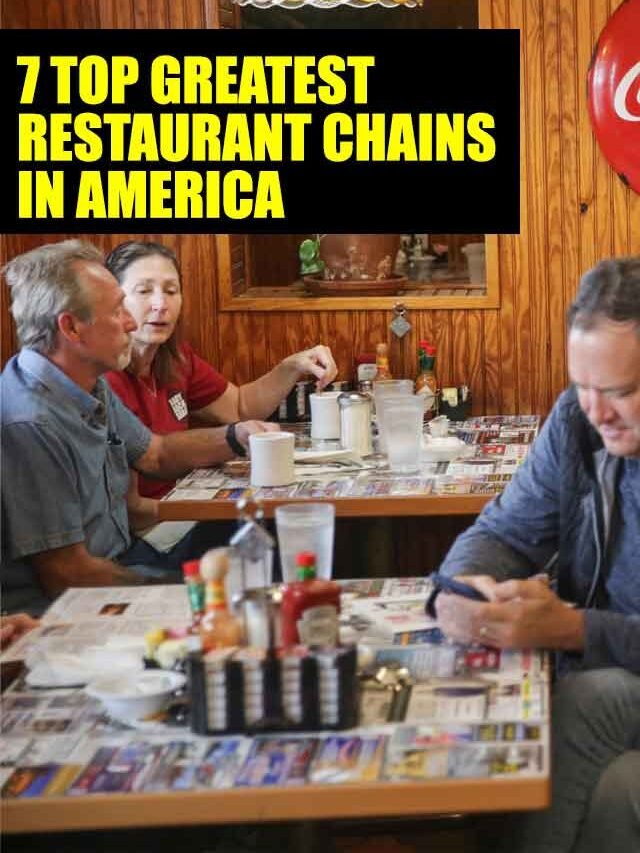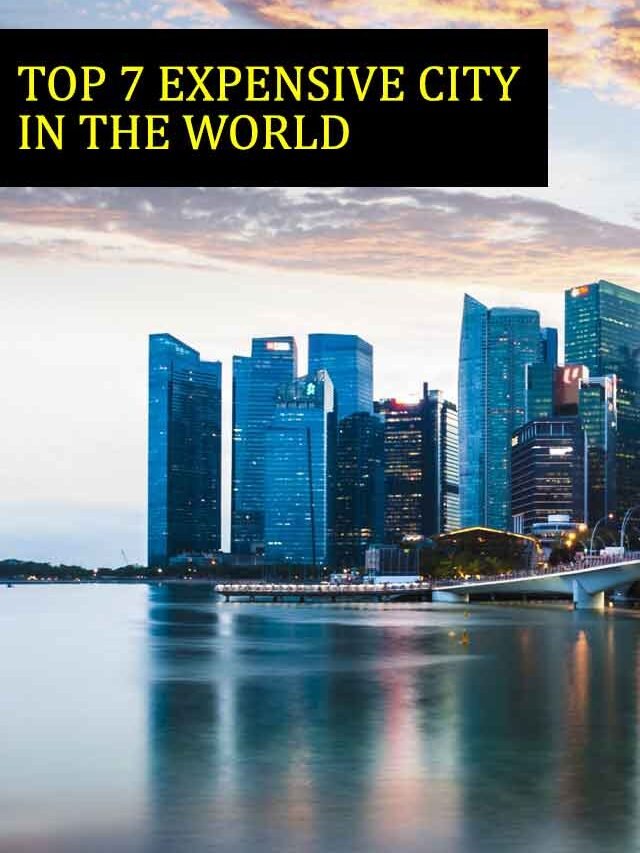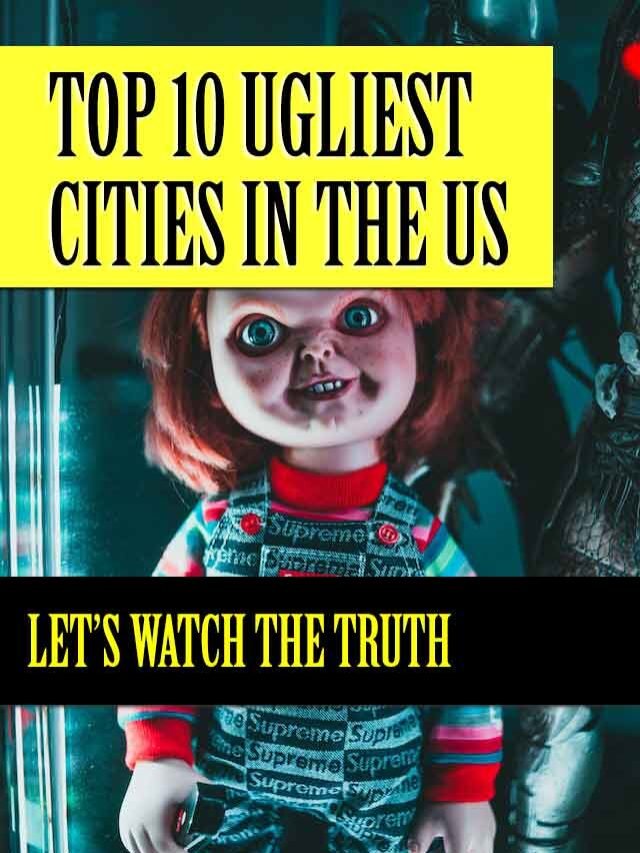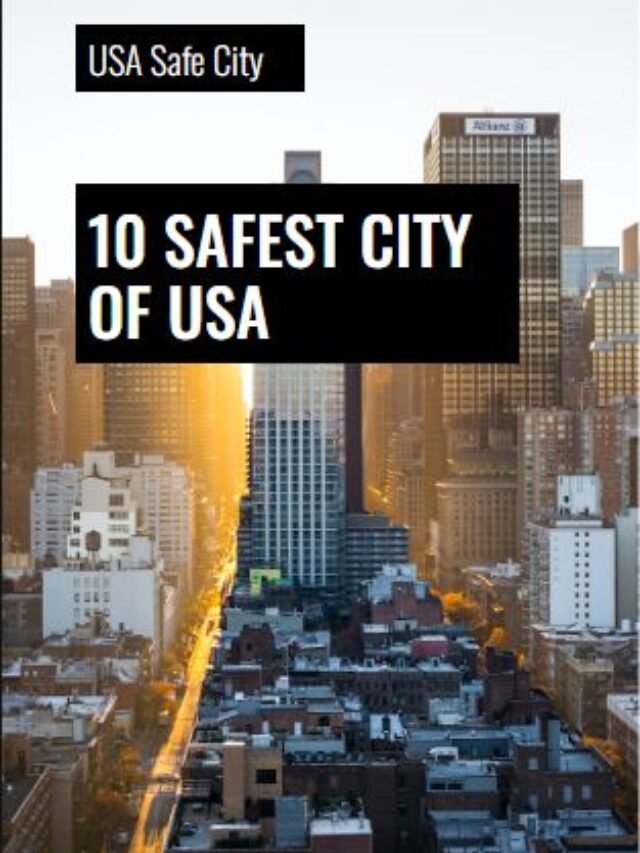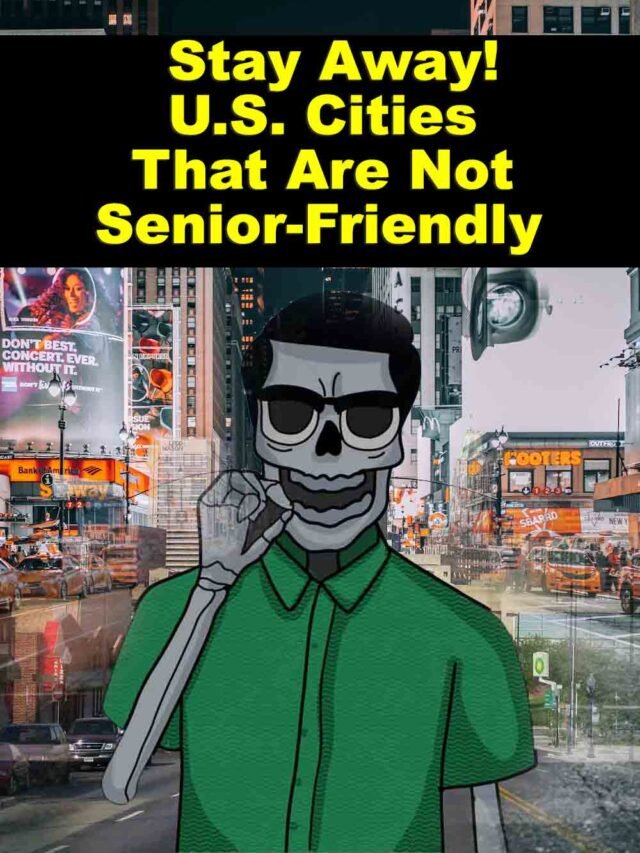How To Make Your Twitter Account Private In Simple Steps

Twitter can be an excellent platform for connecting with people, sharing ideas, and promoting your work. However, if you’re not careful, your tweets can also easily be viewed by anyone who comes across them. This blog post will show you how to make your Twitter account private in simple steps. This will help to keep your tweets confidential and only visible to the people that you approve.
Some people might not mind if others see their tweets, while others would prefer to keep their thoughts and observations private. Thankfully, making your Twitter account private is simple and easy to do. A private Twitter account means that whatever you post can only be seen by your followers, all of whom you have to approve. This also means that anyone who doesn’t follow you or doesn’t have permission to view your feed won’t be able to see your tweets.
This is how you can make your Twitter account private on the desktop site
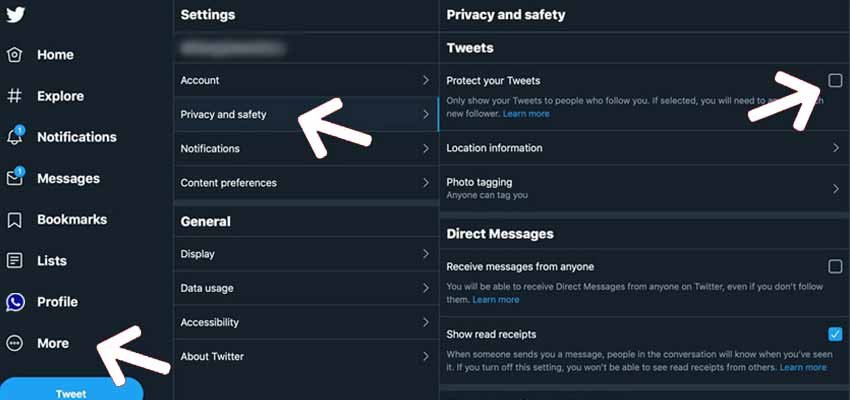
1. Make your Twitter account private on desktop Login to your Twitter account at https://www.twitter.com/
2. Locate the small cog icon to the right of the Notifications tab on the left side of the screen. To access your Settings page, click it.
3. Look for the Privacy and Safety menu under your user name. Clicking on this will bring up a list of options.
4. When you click the “Protect your Tweets,” option then a pop-up window will appear asking you to confirm that you want to make your Twitter account private.
5. At the bottom of the page, click “Save changes” and enter your password.
Make your Twitter account private on your mobile device

1. Locate the Twitter app icon on your phone’s home screen and tap to open it.
2. Tap the cog to the right of the Twitter search bar at the top of your screen to access your account settings page.
3. Tap “Privacy and safety” under your user name.
4. Slide the bar next to “Protect your Tweets” until it turns green, indicating that the feature is enabled and your tweets are protected/private.
5. When finished, press the “Done” button. Your tweets are now secure.
Read Also: How to download YouTube videos in 1 minute